Enable and Disable Internet Explorer 6 Cookies
Click Override default settings, and then specify how you want Internet Explorer to handle cookies from first–party Web sites and third–party Web sites (a Web site other than the one you are currently viewing).
- To specify that you want Internet Explorer to always allow cookies to be saved on your computer, click Accept.
- To specify that you want Internet Explorer to never allow cookies to be saved on your computer, click Block.
- To specify that you want Internet Explorer to ask whether or not you want to allow a cookie to be saved on your computer, click Prompt.
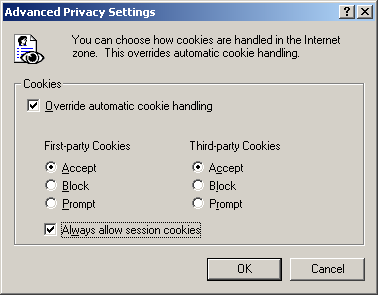
If you want Internet Explorer to always allow session cookies (cookies that will be deleted from your computer when you close Internet Explorer) to be saved on your computer, click Always allow session cookies.
You have now Enabled Cookies, but before you move on you must close down your browser before the new settings will be activated.

 Page: 3 of 3
Page: 3 of 3